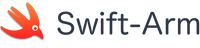Kitura-Next Releases Cli App for Arm
Big thanks to the Kitura-Next dev team for adding Arm support!
What is Kitura?Kitura is an open source web framework for server-side Swift.
Use your Swift skills to build web applications and REST APIs, with full support for databases, WebSockets, OpenAPI and much more.
For more information on Kitura go to kituranext.org
Kitura Cli is a command-line interface (CLI) allows you to quickly generate a Kitura project.
Release 0.2.4 of the Kitura Cli app by Kitura-Next brings full support for Arm platforms.
Prerequisites
To use Kitura Cli you will need to install Swift version 5.1.5 or later.
Swift for Arm is available from the Swift-arm package repository.
See How to install Swift for instructions.
How to Install
For Debian / Ubuntu distributions the quickest and easiest to install Kitura Cli is using the Swift-arm package repository.
For other platforms and distributions you can manually download and install directly from the Github repository.
- Swift-Arm Package Repository
# add the repository curl -s https://packagecloud.io/install/repositories/swift-arm/release/script.deb.sh | sudo bash # install Kitura Cli sudo apt install kitura-cli
- Manual Download and Install
# For Debian based distributions. # NOTE: select a package suitable for your system. e.g. 32bit or 64bit wget https://github.com/Kitura-Next/kitura-cli/releases/download/0.2.4/kitura-cli_0.2.4_arm.deb sudo apt install ./kitura-cli_0.2.4_arm.deb # For other distributions download the correct tar package for your distribution # untar and copy `kitura` into `usr/local/bin/` # example wget https://github.com/Kitura-Next/kitura-cli/releases/download/0.2.4/kitura-cli_0.2.4_arm64_linux.tar.gz tar -xvf kitura-cli_0.2.4_arm64_linux.tar.gz sudo cp linux-arm64/usr/local/bin/kitura /usr/local/bin/
How to Create and Run a basic Kitura server app.
First install Swift for Arm and Kitura Cli.
# create and cd into a project directory mkdir myApp && cd myApp # use the Kitura cli to initialize a basic Kitura app. kitura init --basic # when the initialization is complete run .... swift run
Once the app has finished building and loading open a browser and go to http://localhost:8080/
If you see the following warning you will need to Allow
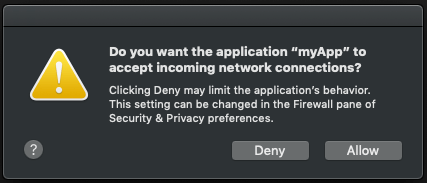 When you go to http://localhost:8080/ you should see the following default splash page.
When you go to http://localhost:8080/ you should see the following default splash page.
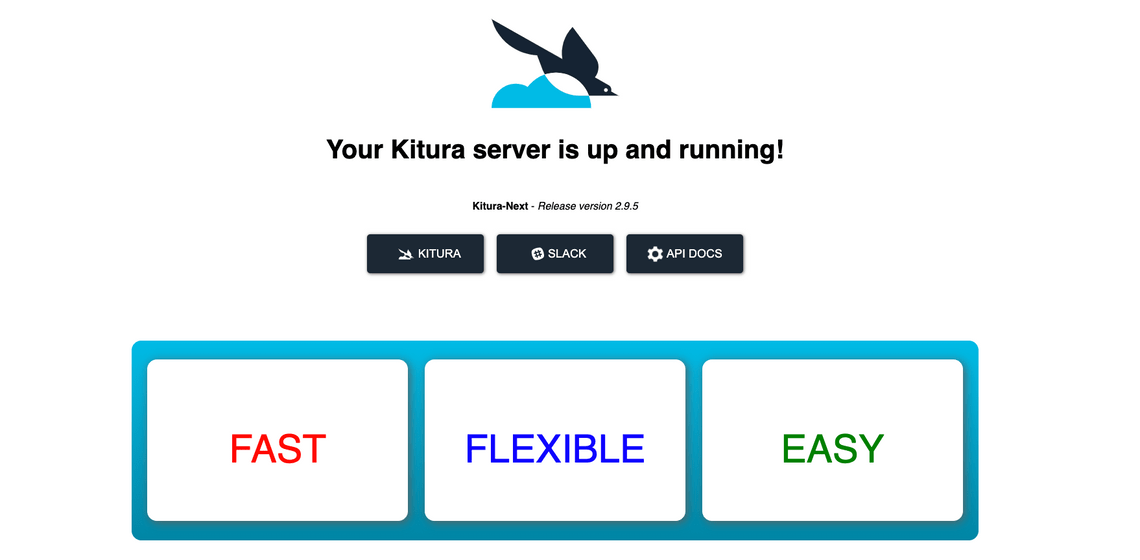
Related Posts
Quick Links
Legal Stuff
Social Media